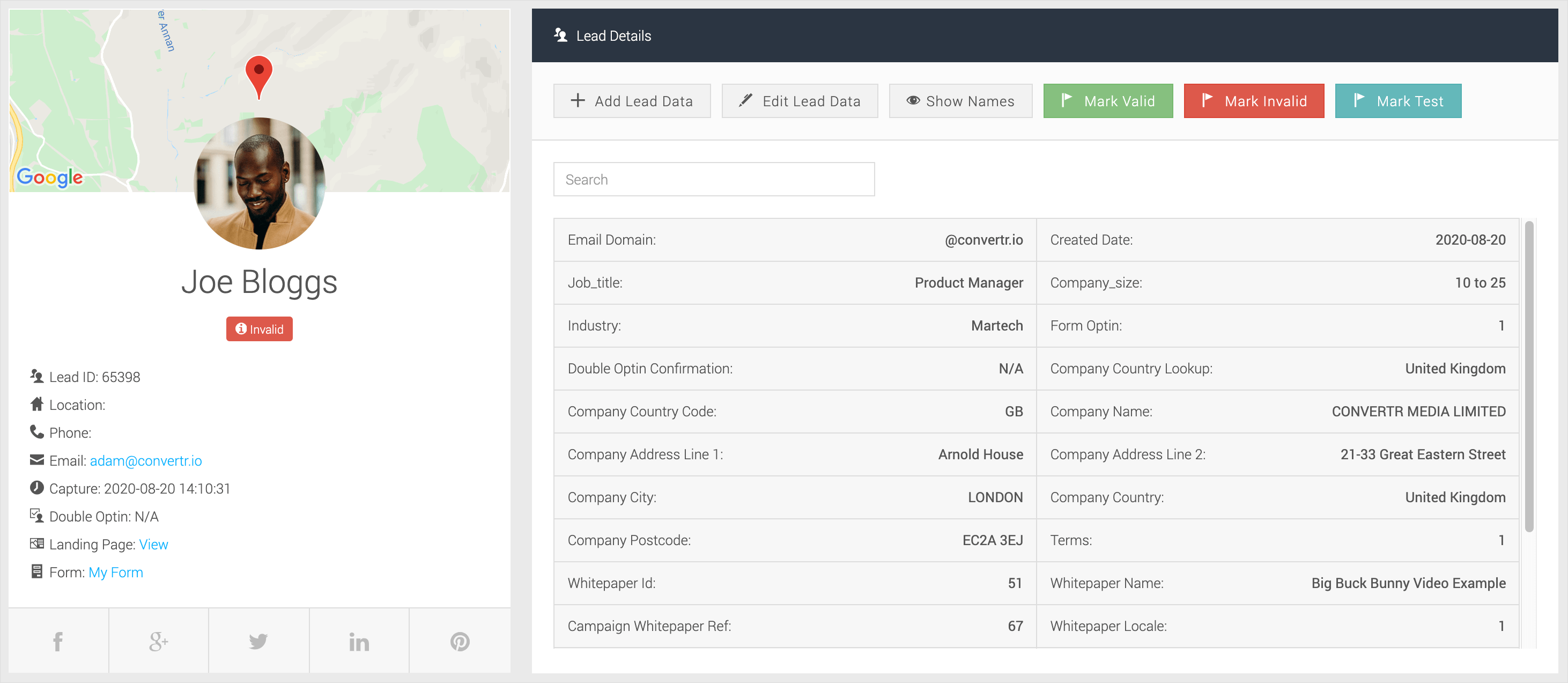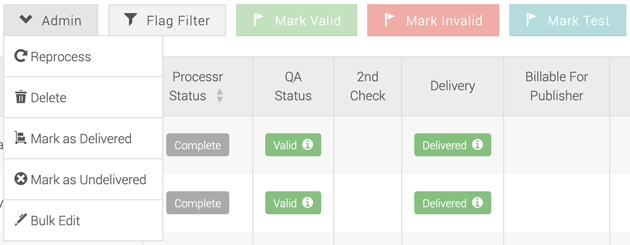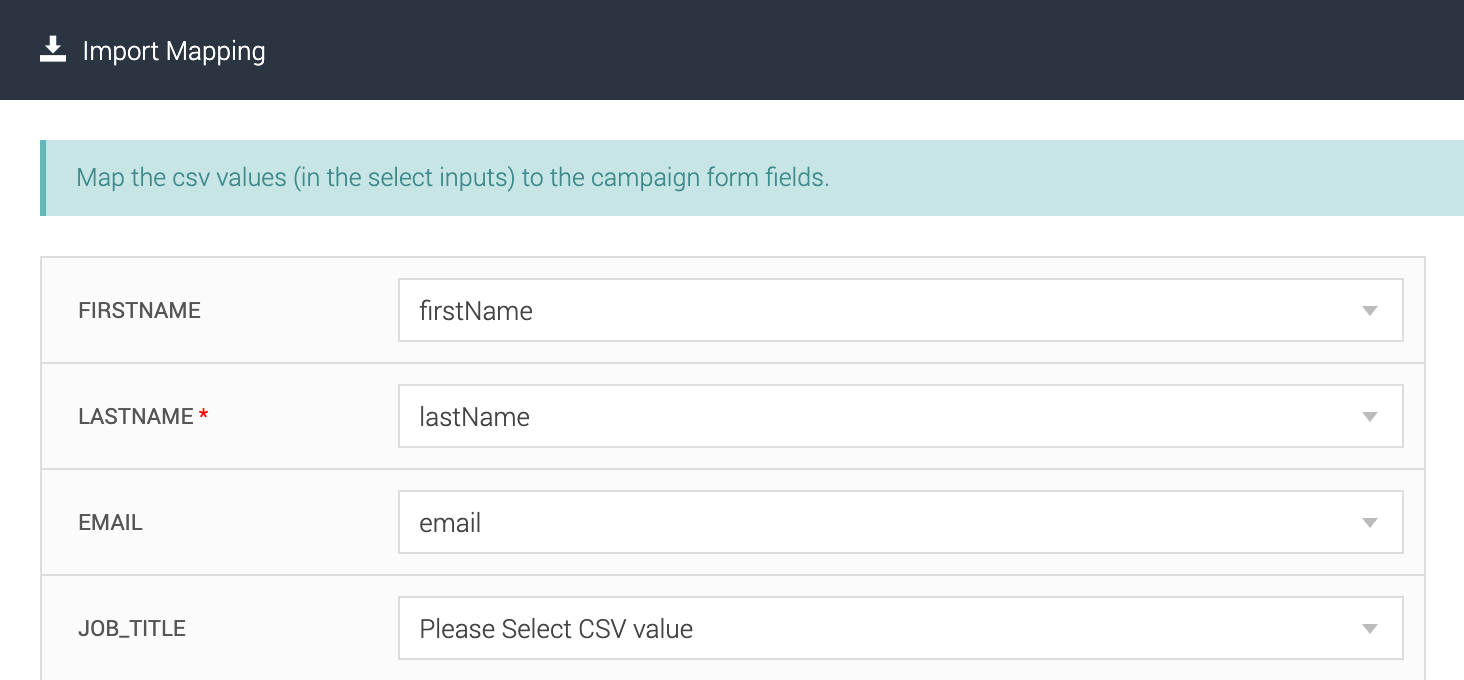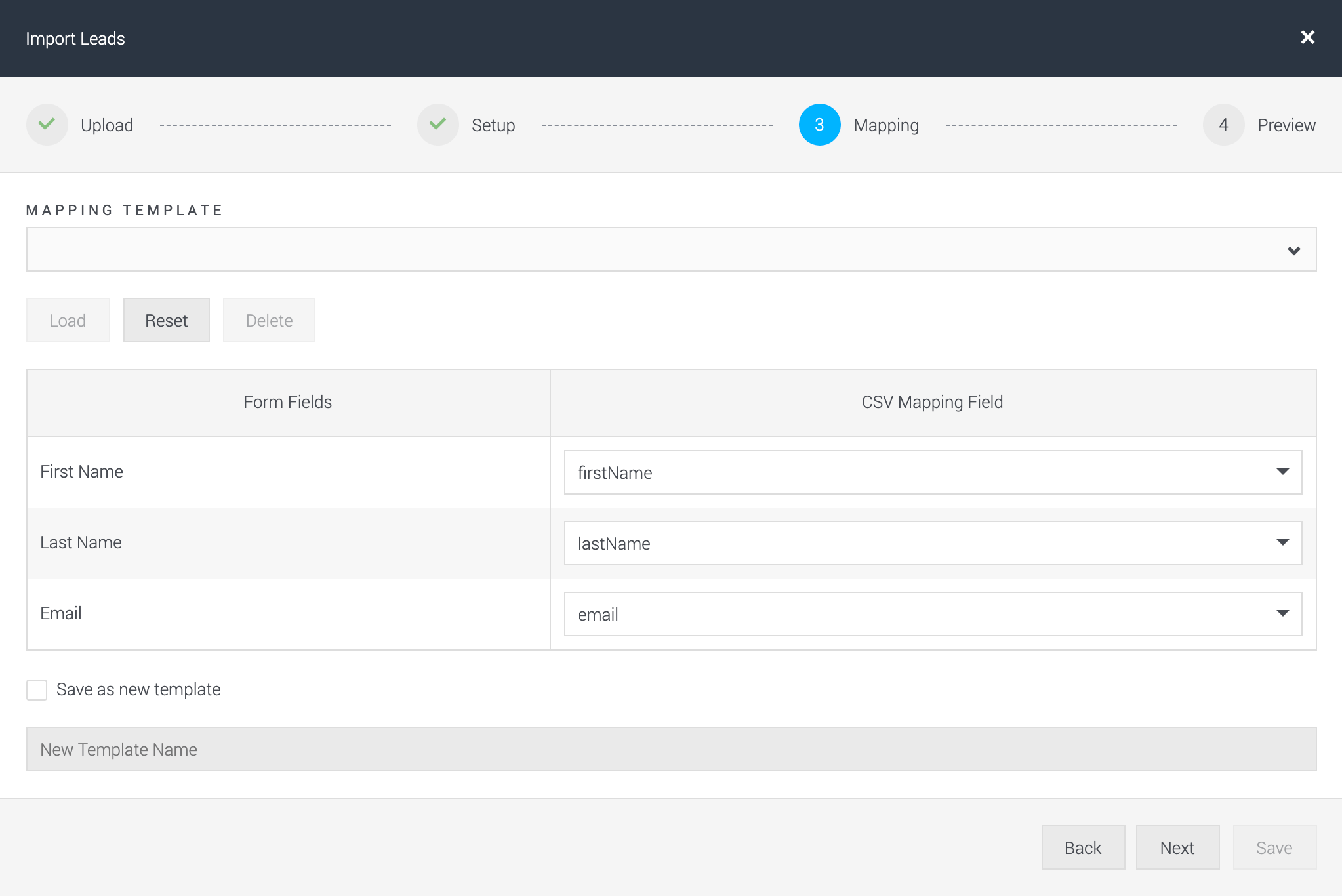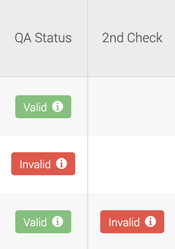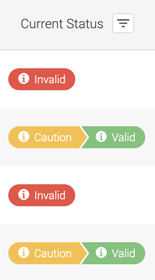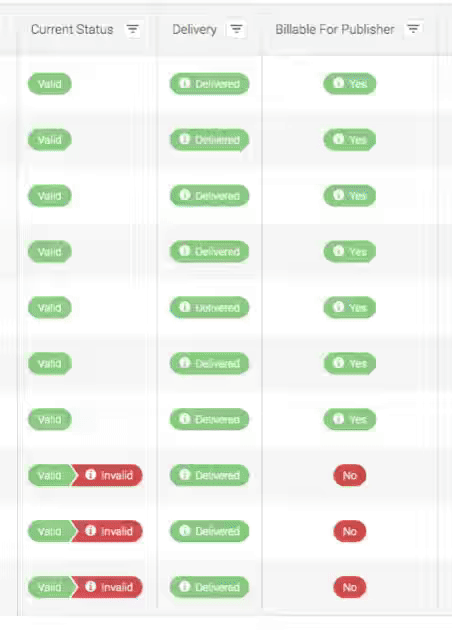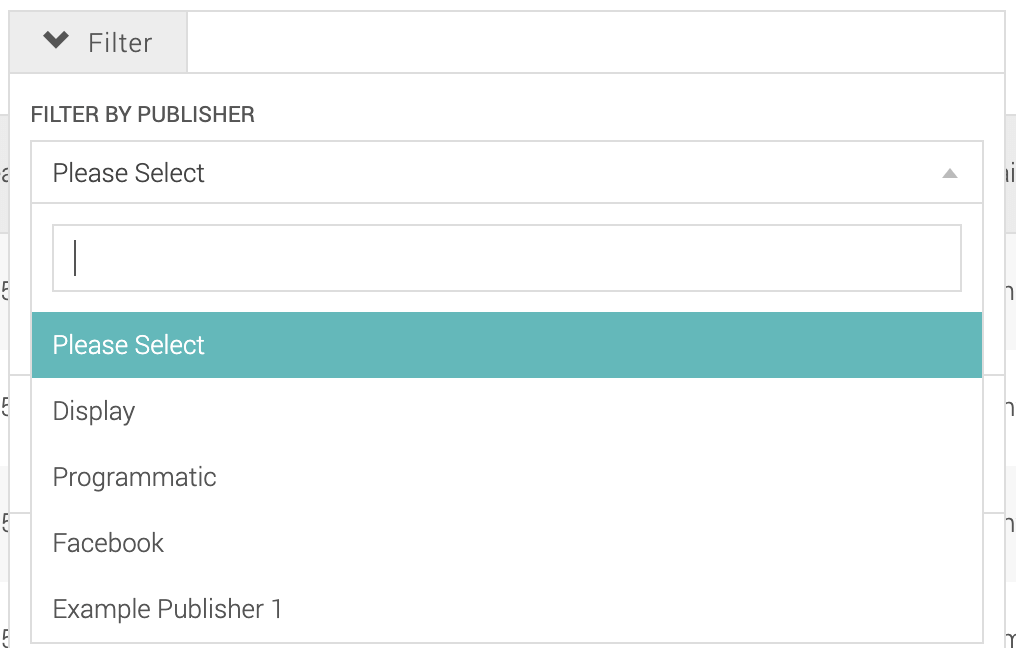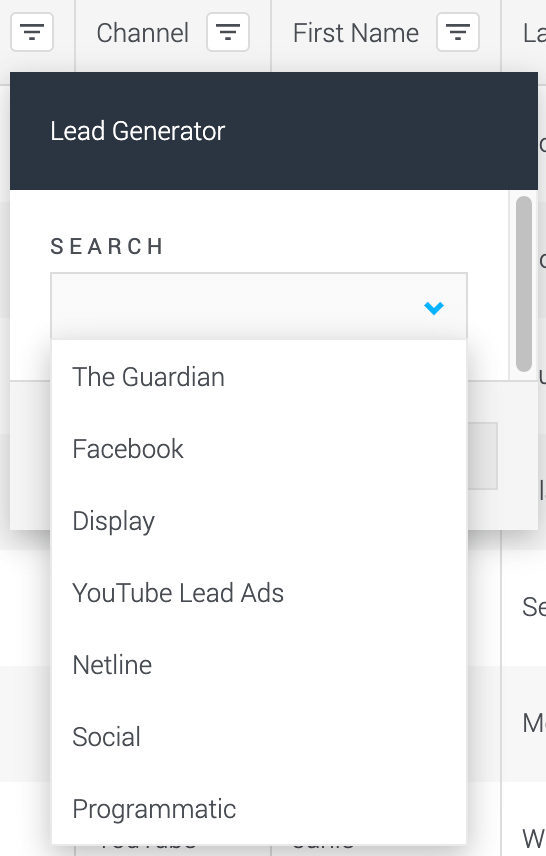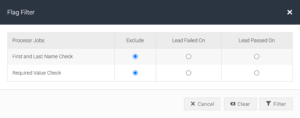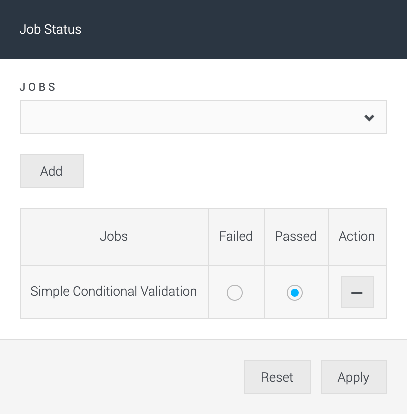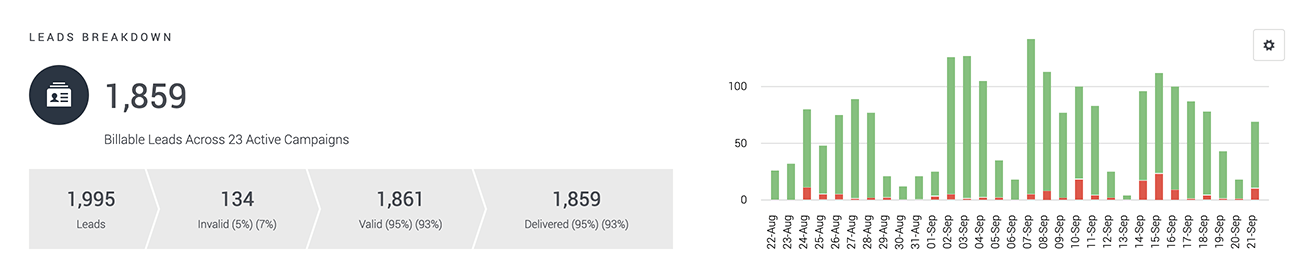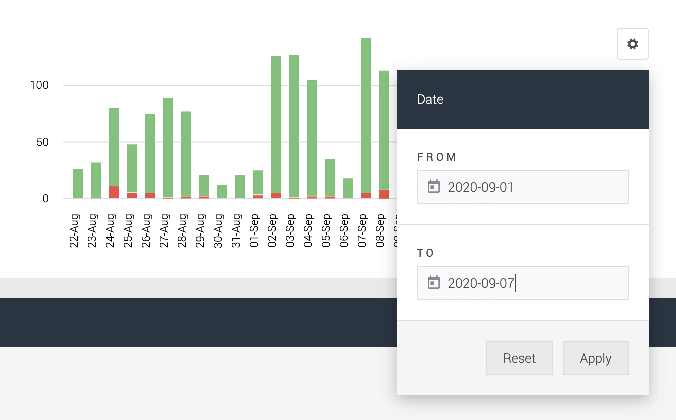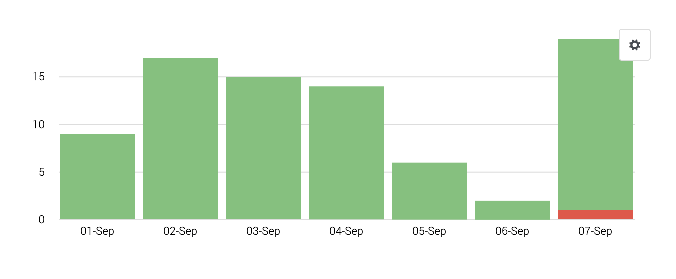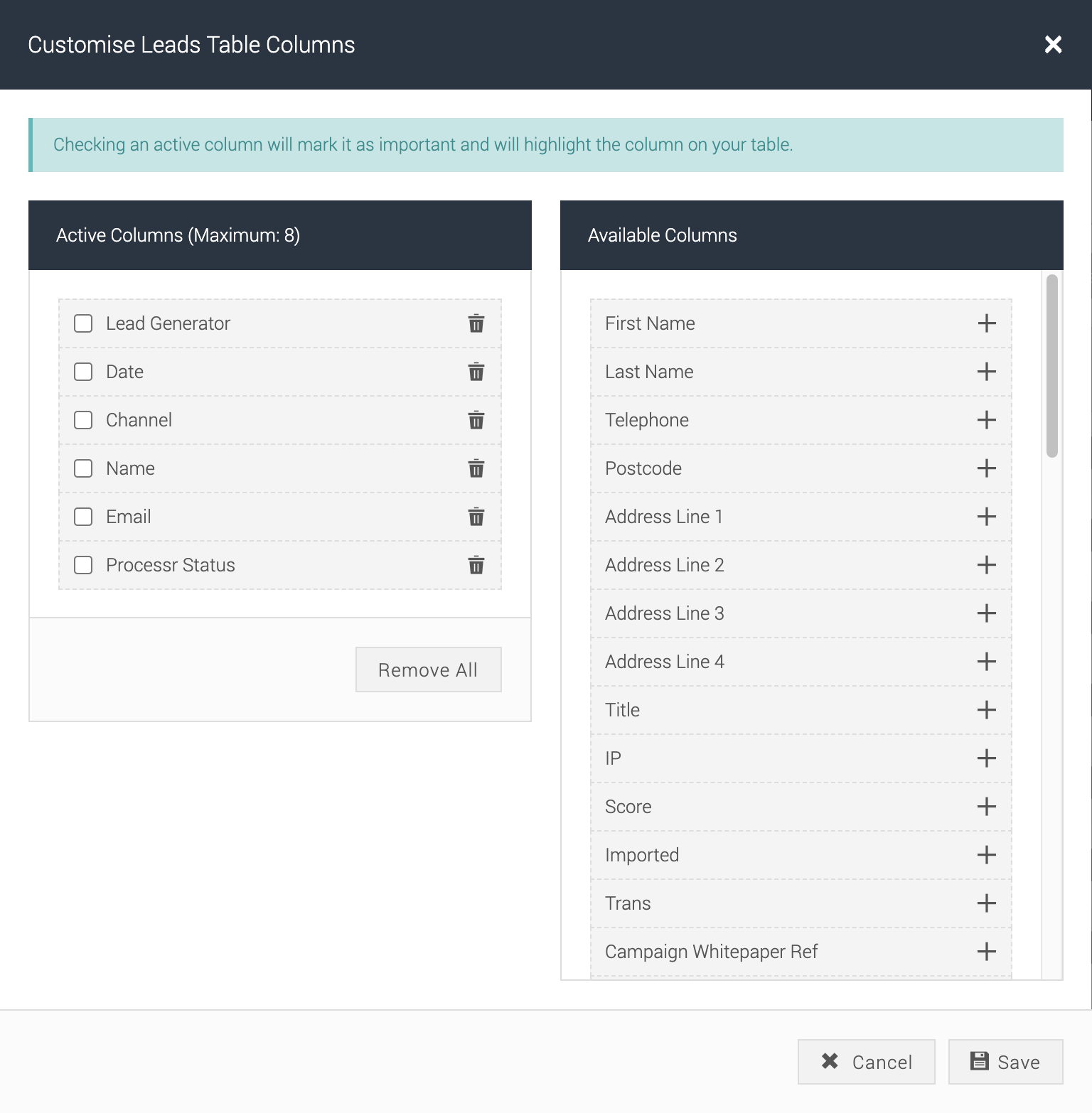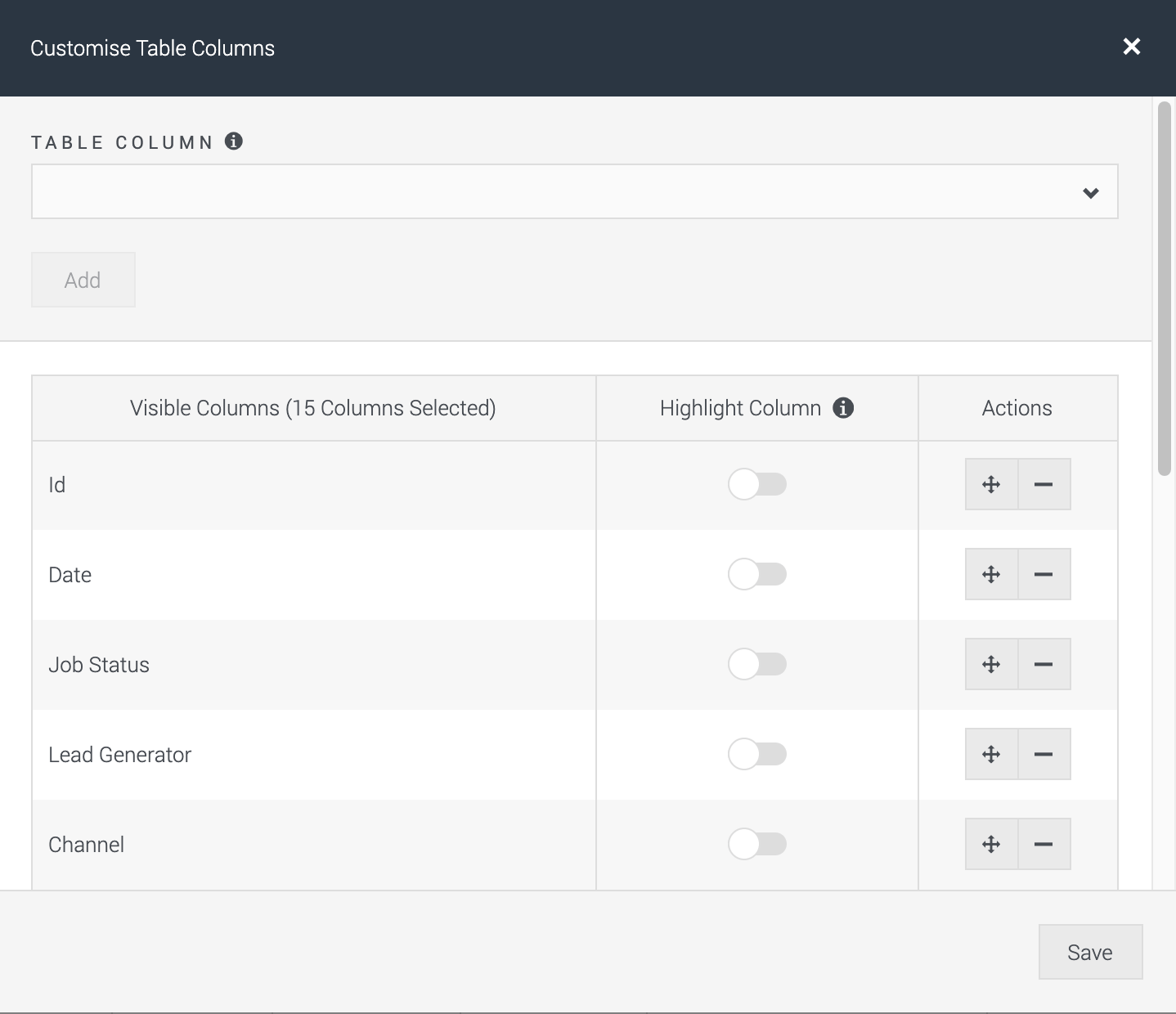Building on the Global Leads page release in April, now we’re bringing you the new Campaign Leads page.
For us at Convertr, this is a massive step in terms of our ongoing migrations project, with the Campaign Leads page being one of the most frequently utilised pages of the platform. This release provides improvements to the Lead Breakdown, Lead Imports, Bulk Lead Management Activities, Advanced Filtering, Lead Table Customisation, and Individual Lead Management.
Individual Lead Management
As you may have seen with our Global Leads page release, the most significant change is the overhaul of the Lead Profile popup, where previously you were navigated away from the page. Now, the Lead Information (associated campaigns, job details, etc) is tabbed to reduce the amount of scrolling and help you find information through relevant, consistent categories. Individual lead flagging has been removed, as this is now handled through the Flag/Manage modal. Editing/Adding data has been given its own tab for a more streamlined process within the profile dialog.
The Field Name column has also been added to easily map fields for integrations.
| Before |
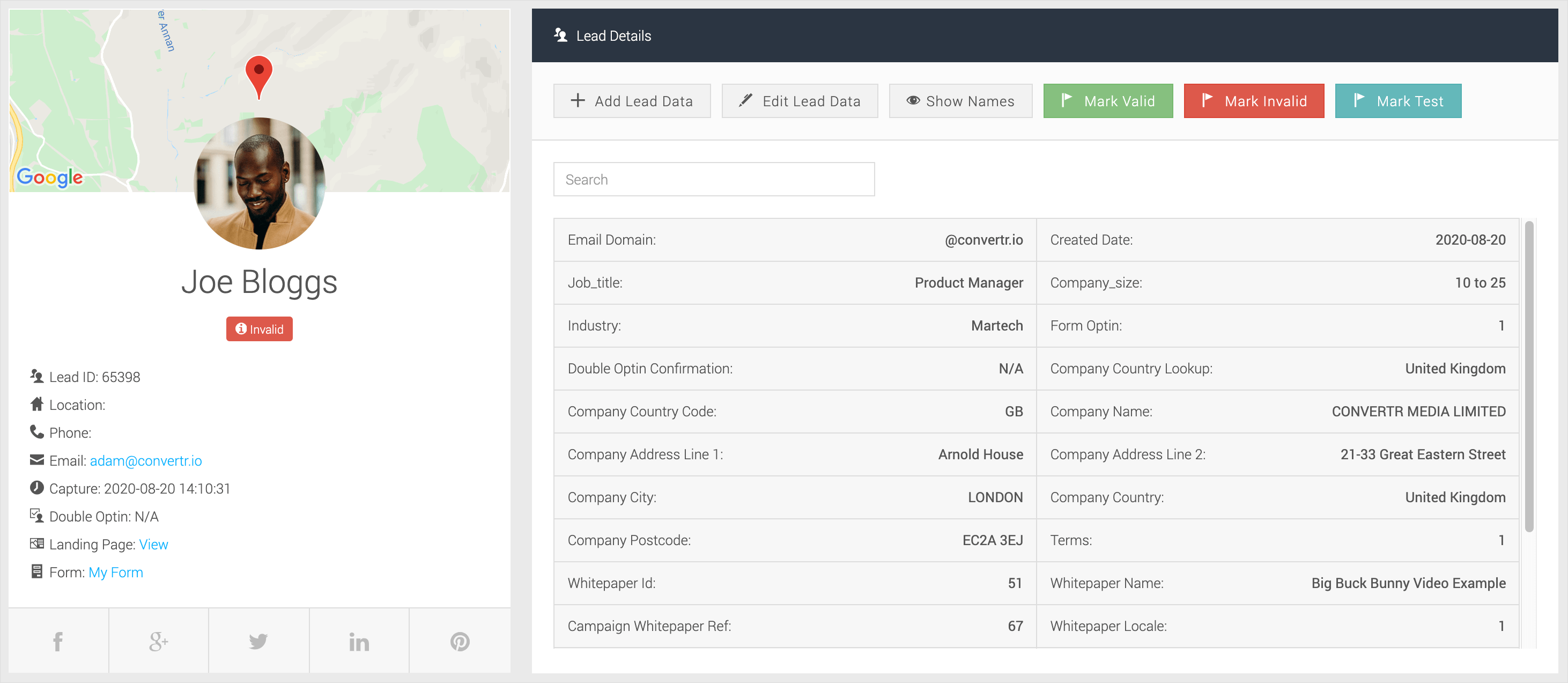 |
| After |
 |
The new Lead Profile modal improves upon the previous version in a number of ways making it faster and easier for you to undertake lead management tasks. All data is now available right where you need it without having to leave the Leads page. You can modify data, view logs and perform actions on records in a single area, improving your level of productivity for your lead management tasks.
Bulk Lead Management Activities
As with the Global Leads page, all table actions (lead flagging, reprocessing, deleting, etc.) have been consolidated to the Flag/Manage button.
You can now paste comma-separated lead IDs or upload a CSV file into the selection box, and then select the action to perform on your leads.
| Before |
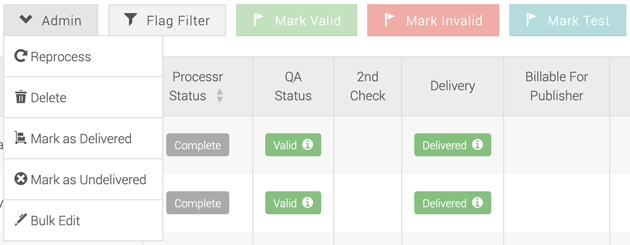 |
| After |
 |
Lead Imports
The Lead Import process is now achieved within a modal. This new streamlined, multi-step popup improves your lead management efficiency by keeping you on the same page rather than having to navigate away from the page you’re focusing on.
| Before |
After |
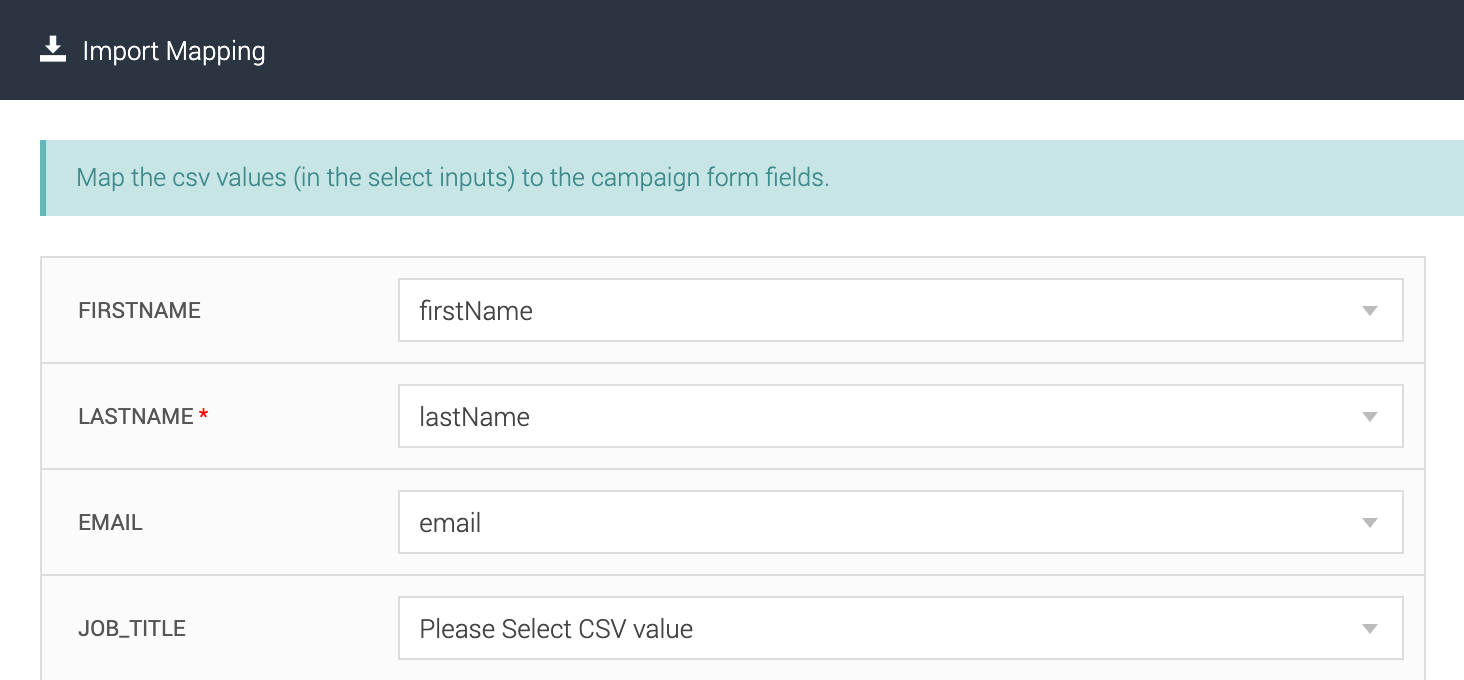 |
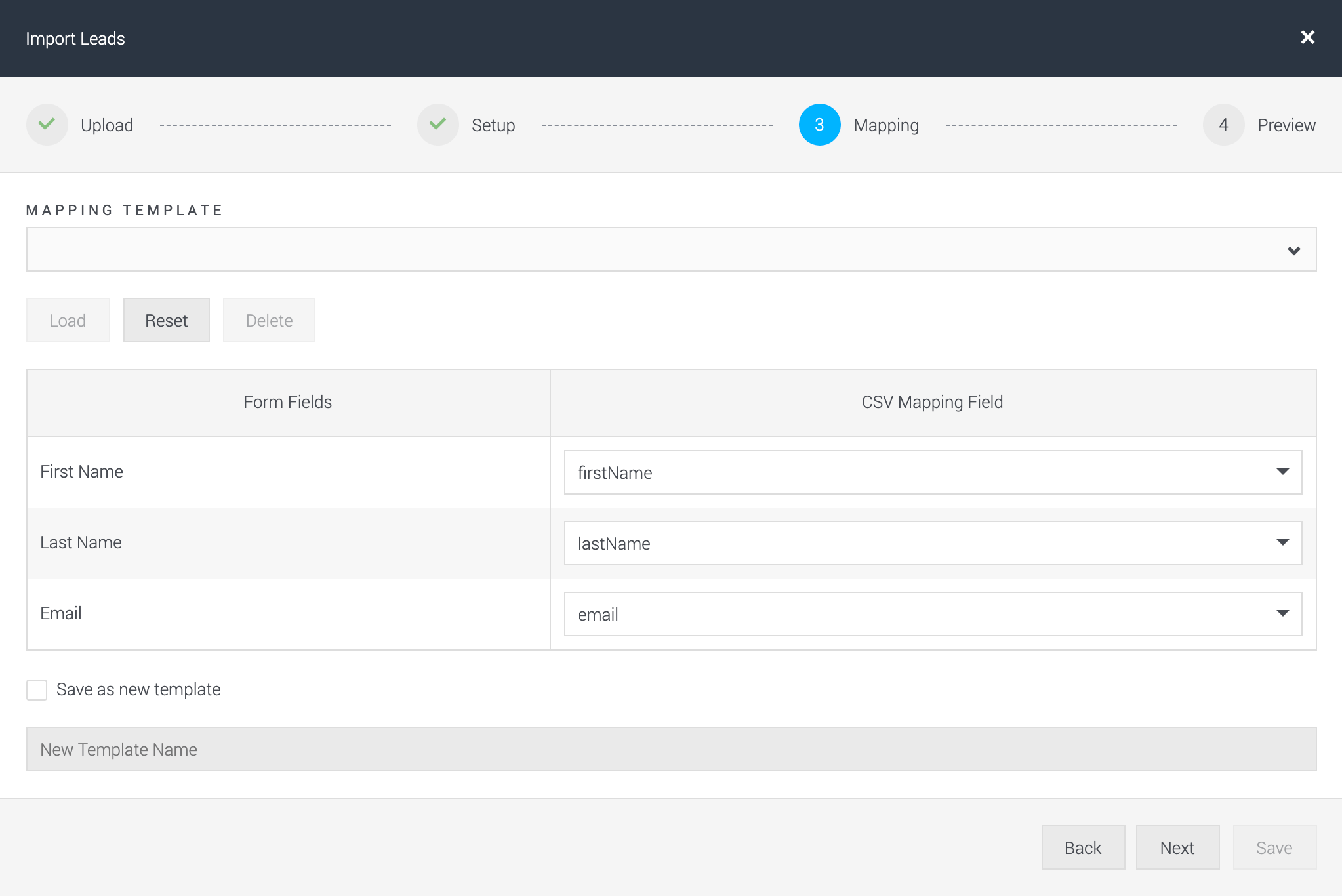 |
Current Status
The Current Status column is now the default visual for the lead journey, replacing the QA Status and 2nd Check columns (however these options are still accessible via custom table columns).
| Before |
After |
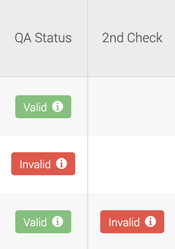 |
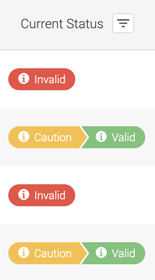 |
The Current Status column allows for current status, 2nd check, and original status filtering:
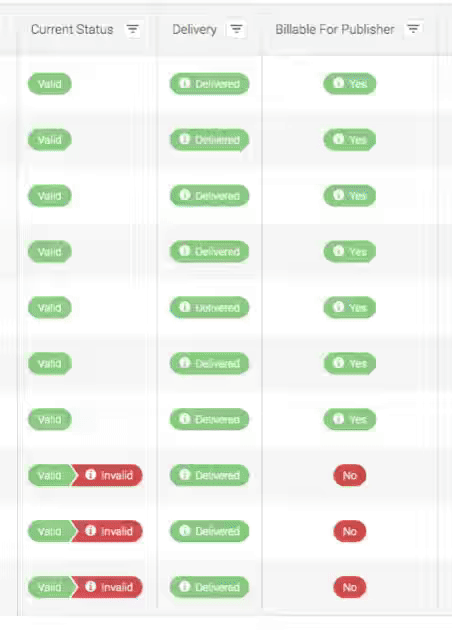
Advanced Filtering
Another exciting change is column level search and filtering, allowing for a more refined search criteria and lead view. Instead of using one large confusing filter, you can select each column header to easily customise your view.
| Before |
After |
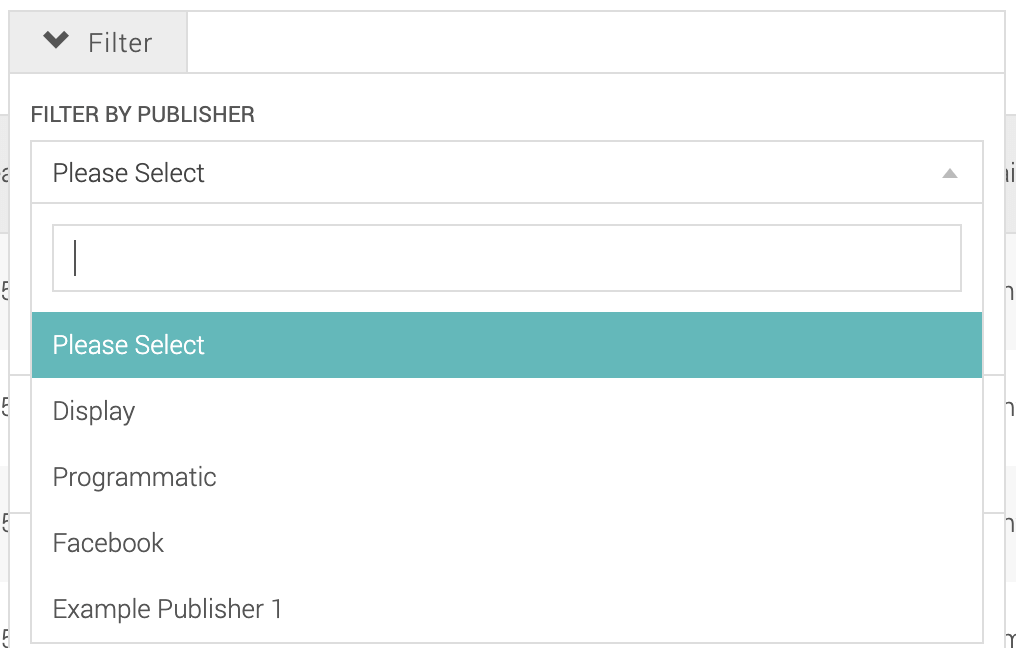 |
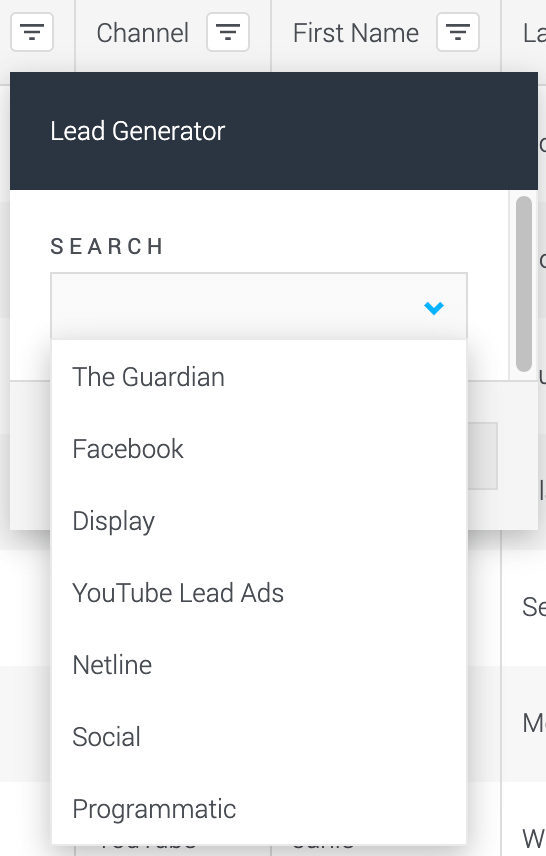 |
If you need to filter leads based on which Processr jobs the lead has passed or failed on, you will now use the Job Status column and advanced filtering. To add this new column to your table, you will need to use the Custom Table Columns settings in the next section.
| Before |
After |
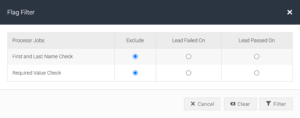 |
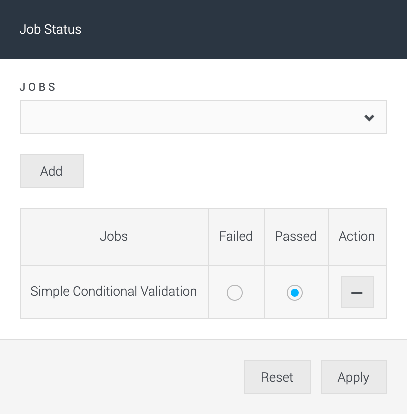 |
Lead Breakdown
A noticeable visual change is the Lead Breakdown widget at the top of the page, which has been updated to match the Global Leads page widget. The new layout provides a clearer view of important metrics and provides a new chart to easily see performance over a period of time.
| Before |
 |
| After |
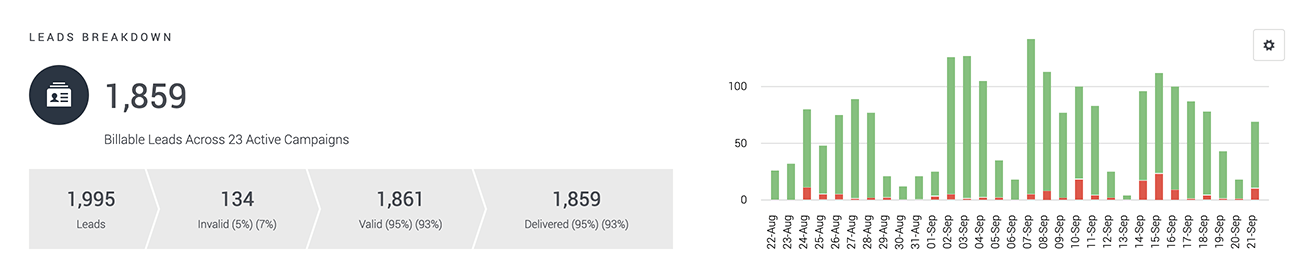 |
The graph includes a date range filter to customize your view to the desired time period.
| Date Filter Settings |
Date Filter Applied |
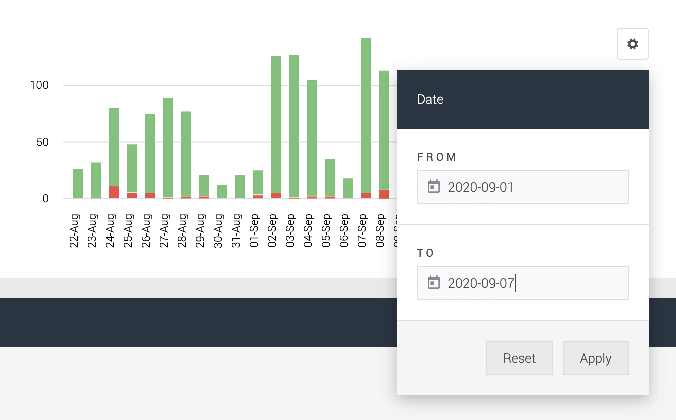 |
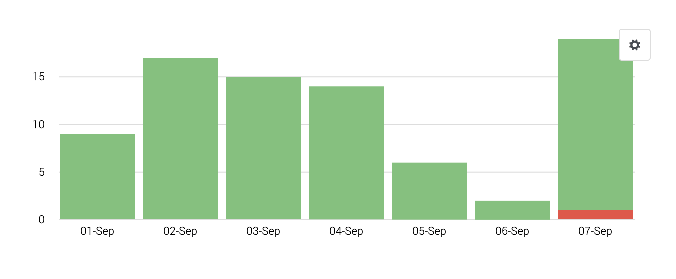 |
Lead Table Customisation
This release includes various changes to the table actions:
- Pagination
- Items per page dropdown
- CSV Table download
- Refresh
- Custom Tables
These actions are now positioned to the bottom right of the table.
Within Custom Table Columns, you can now search for the columns you wish to display in the table instead of searching through the full list of available fields. Your custom view can include all form data and value transform data.
| Before |
After |
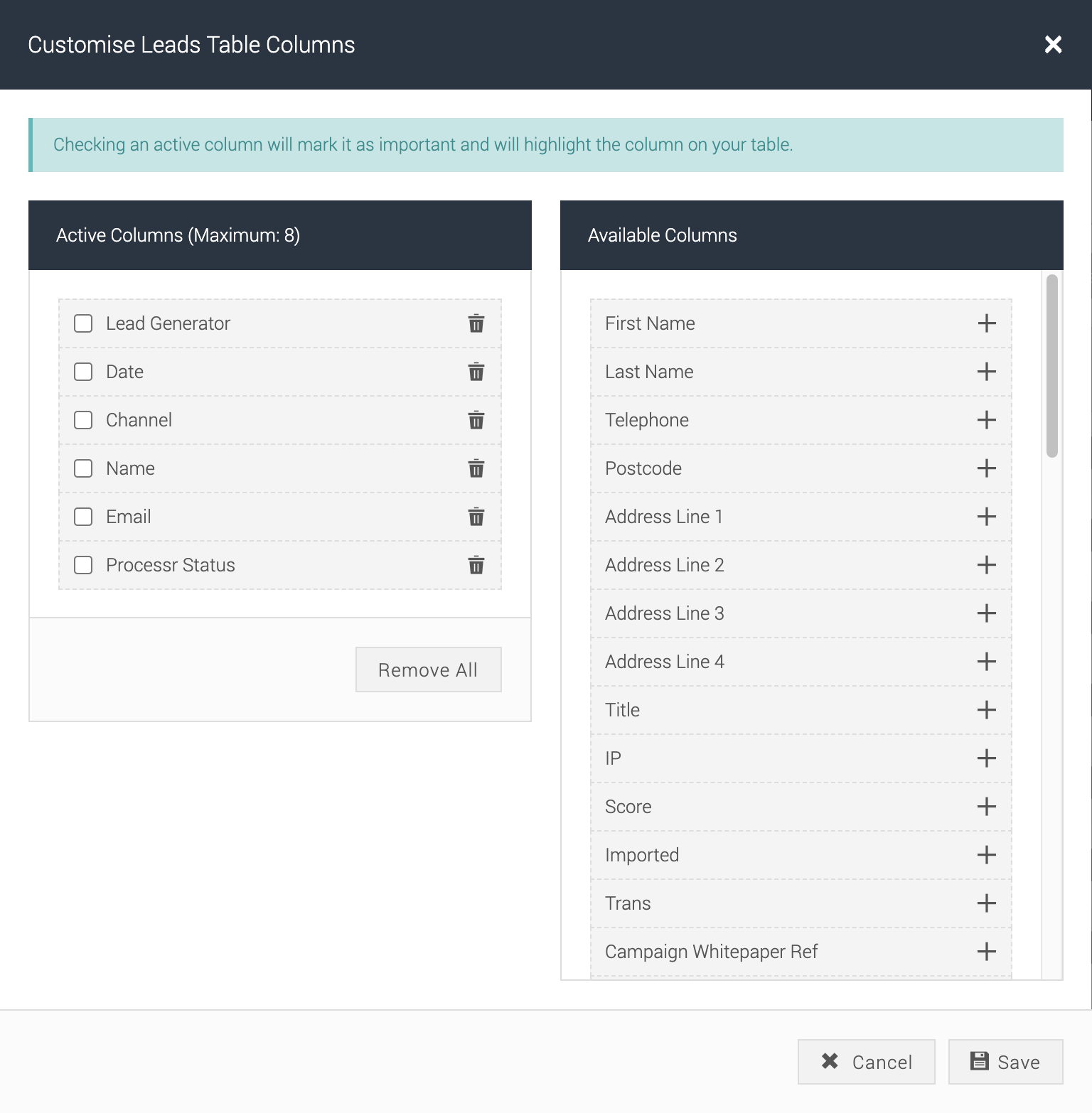 |
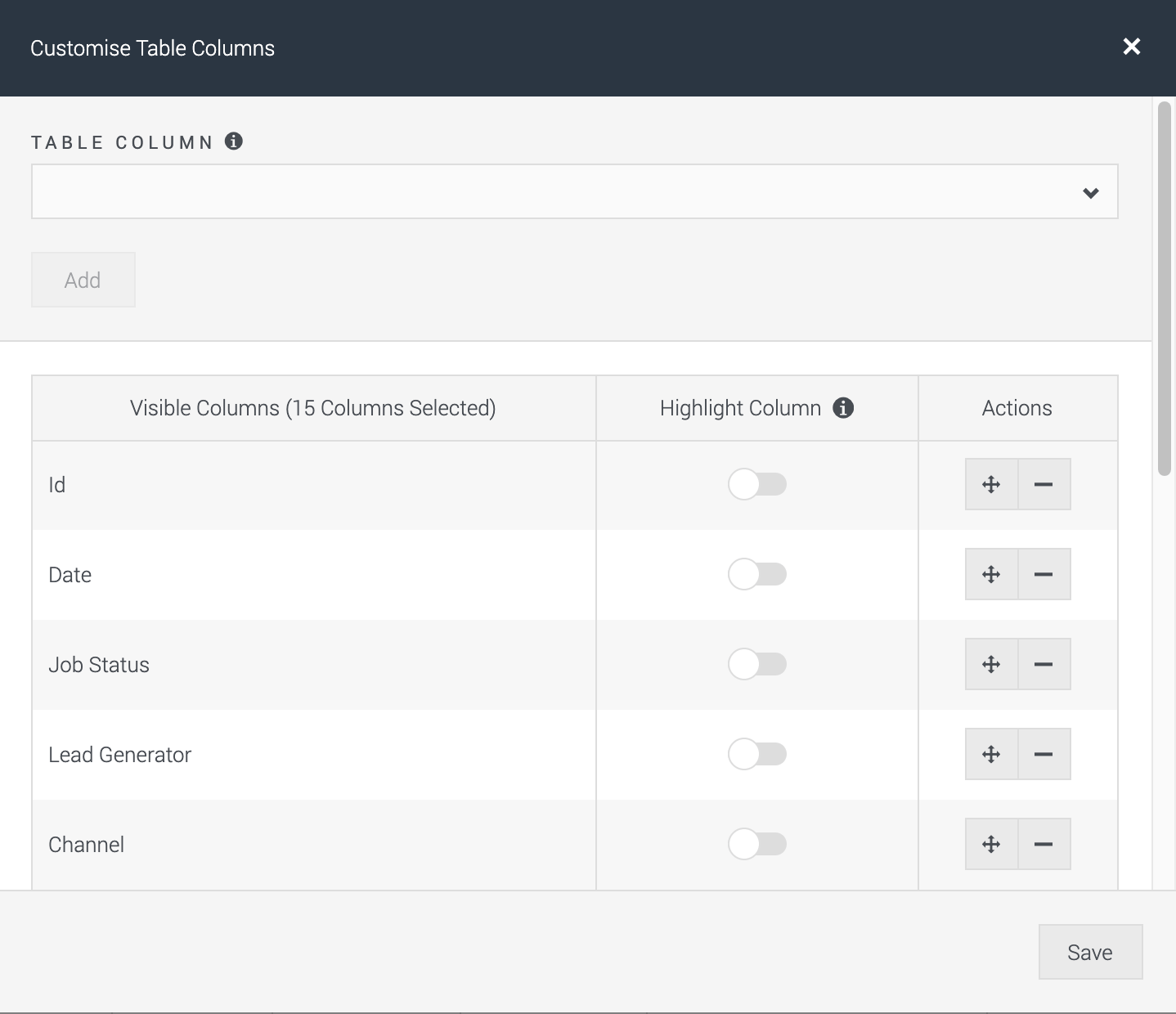 |
For further assistance or support on how to use the new functionality on the Campaign Leads page, please reach out via support@convertr.io.