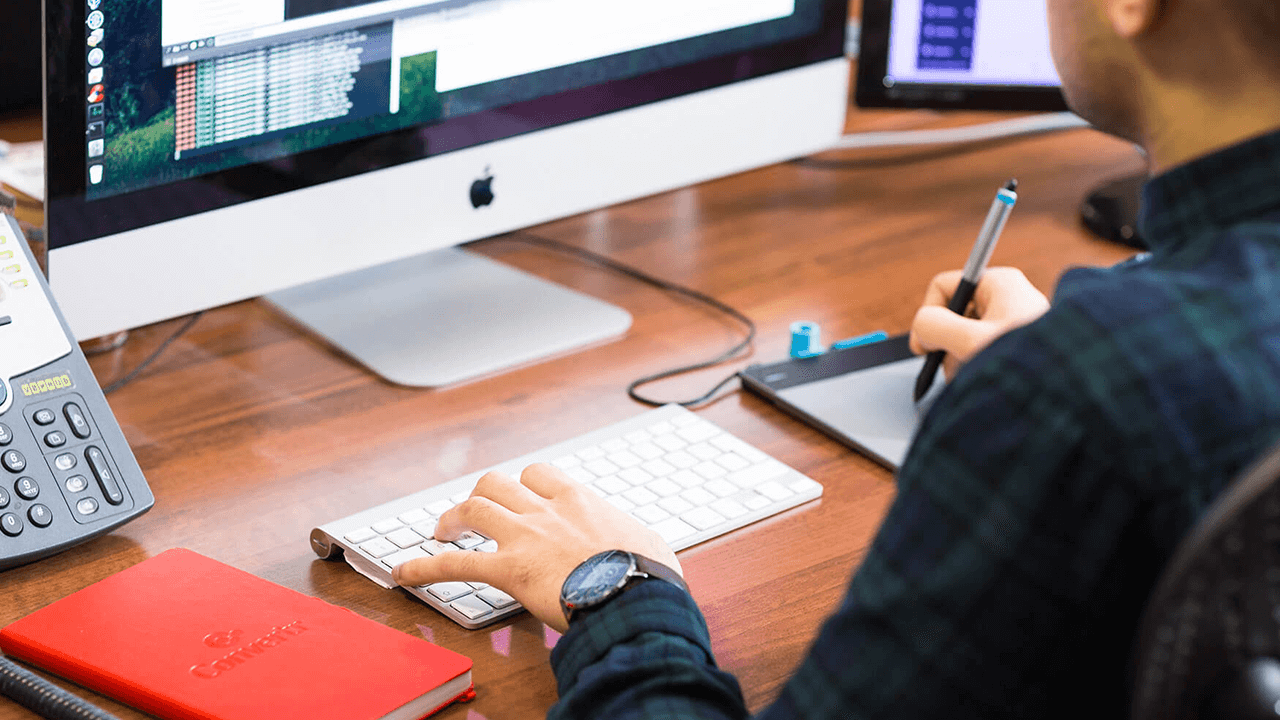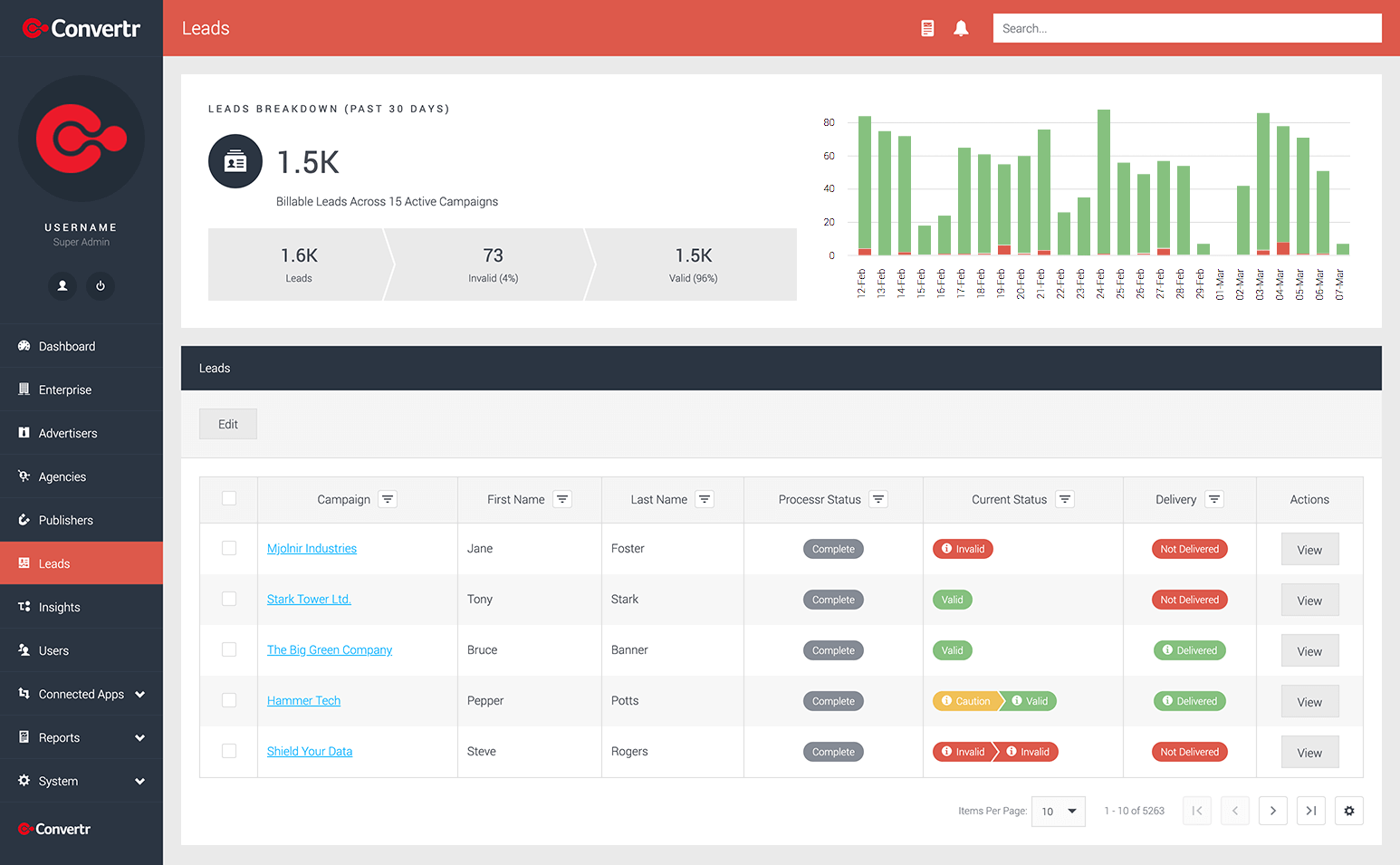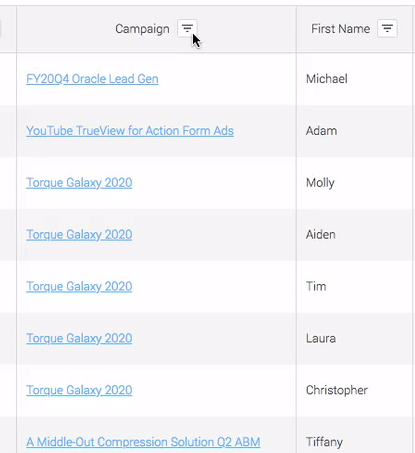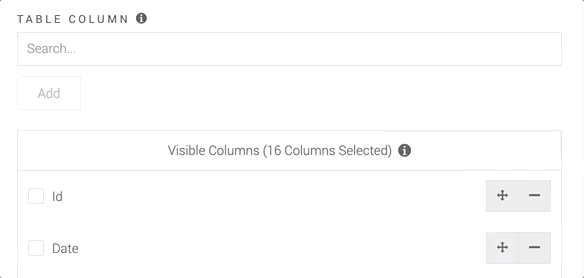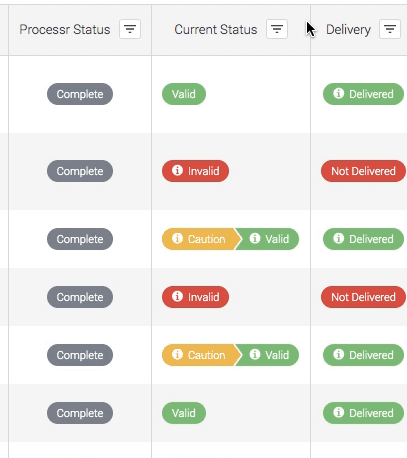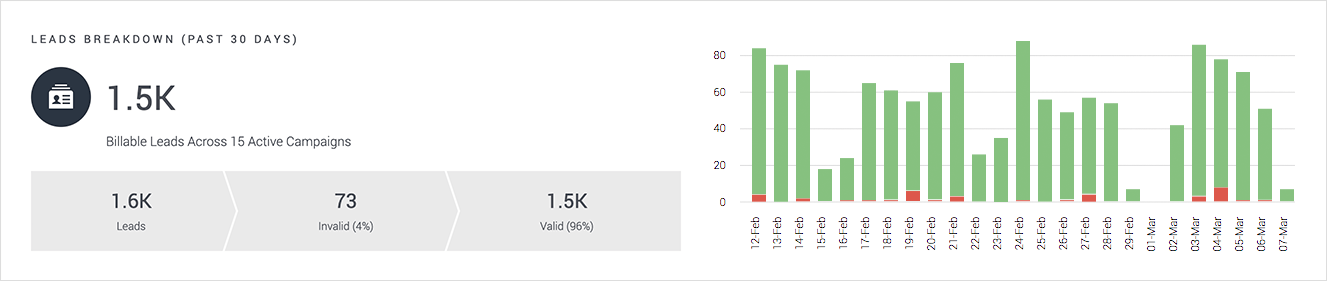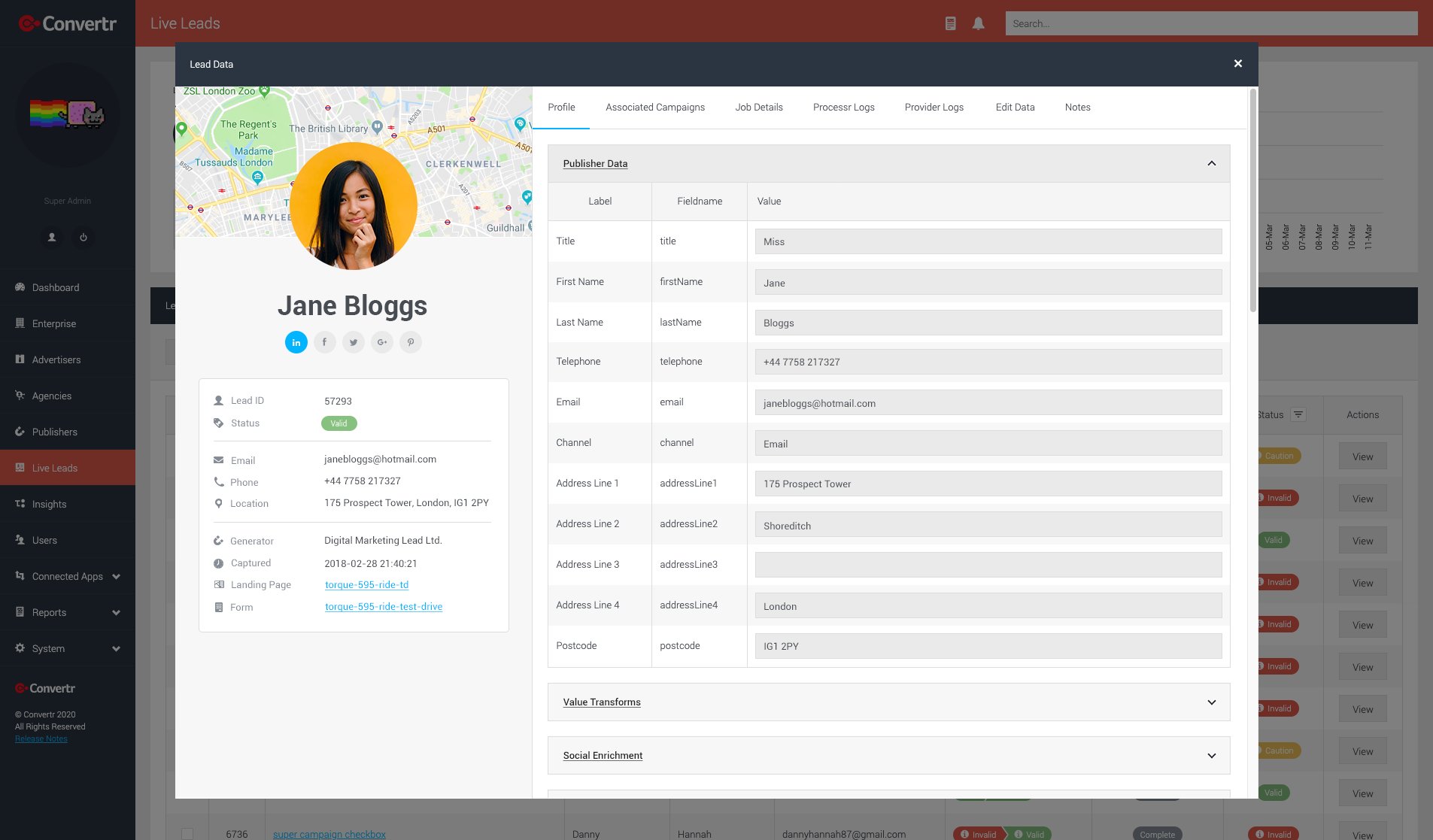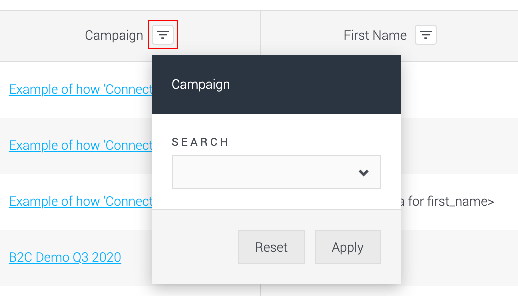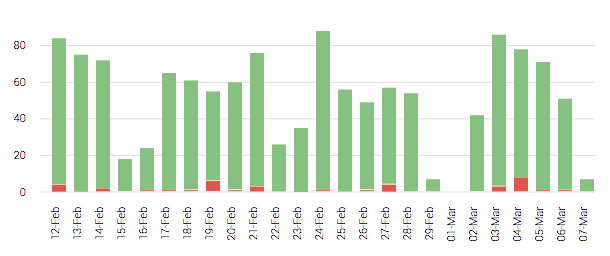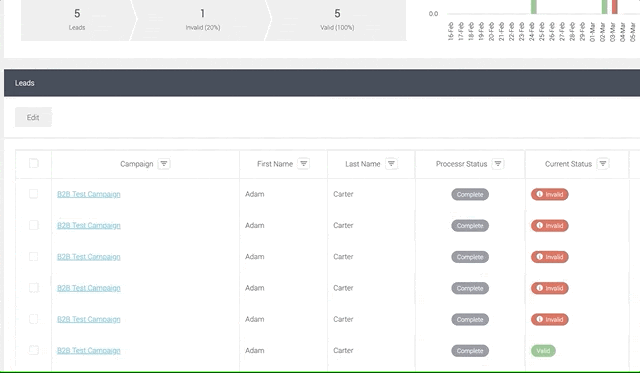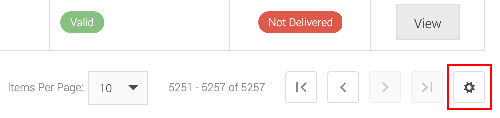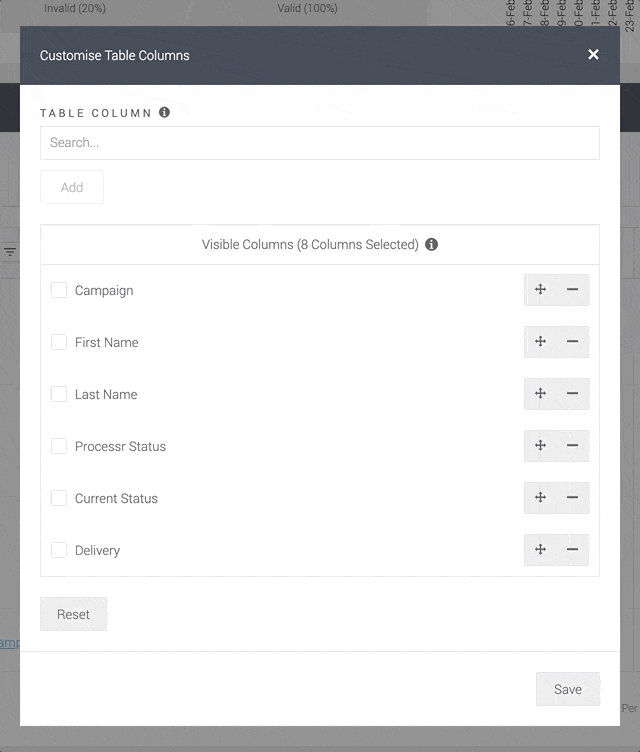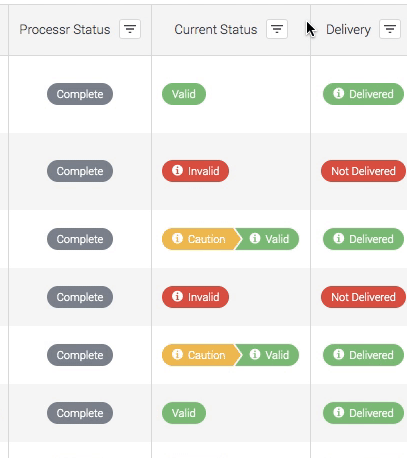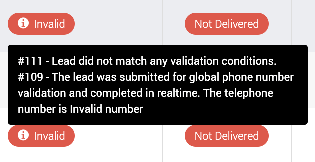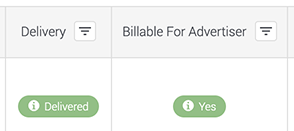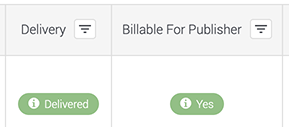The ‘Live Leads’ page started life as a quick way to view inbound data on a global level, essentially a small dashboard for admins and campaign managers to see campaign activity at a glance.
This area has seen small enhancements as the platform has evolved, but has largely fallen behind it’s campaign level equivalent in terms of functionality and user adoption.
Fast forward to 2020; we’re starting to see the rewards of last year’s API migration and the flexibility it provides us, allowing a more streamlined user interface and overall experience. However, this seemingly simple objective is much broader than it seems.
In order for us to streamline, we’re reviewing features that have low adoption, changing data structures on the backend for core services and focusing on the areas of the platform which contain untapped potential to improve our users productivity and joy of using the platform.
Cue the improved ‘Leads’ page, a better way to manage the data within the platform from a single centralised area of the platform. We’ve combined all the functionality of the campaign level lead management to the new ‘Leads’ page, allowing you to bulk flag, delete, undeliver and reprocess leads from one place.
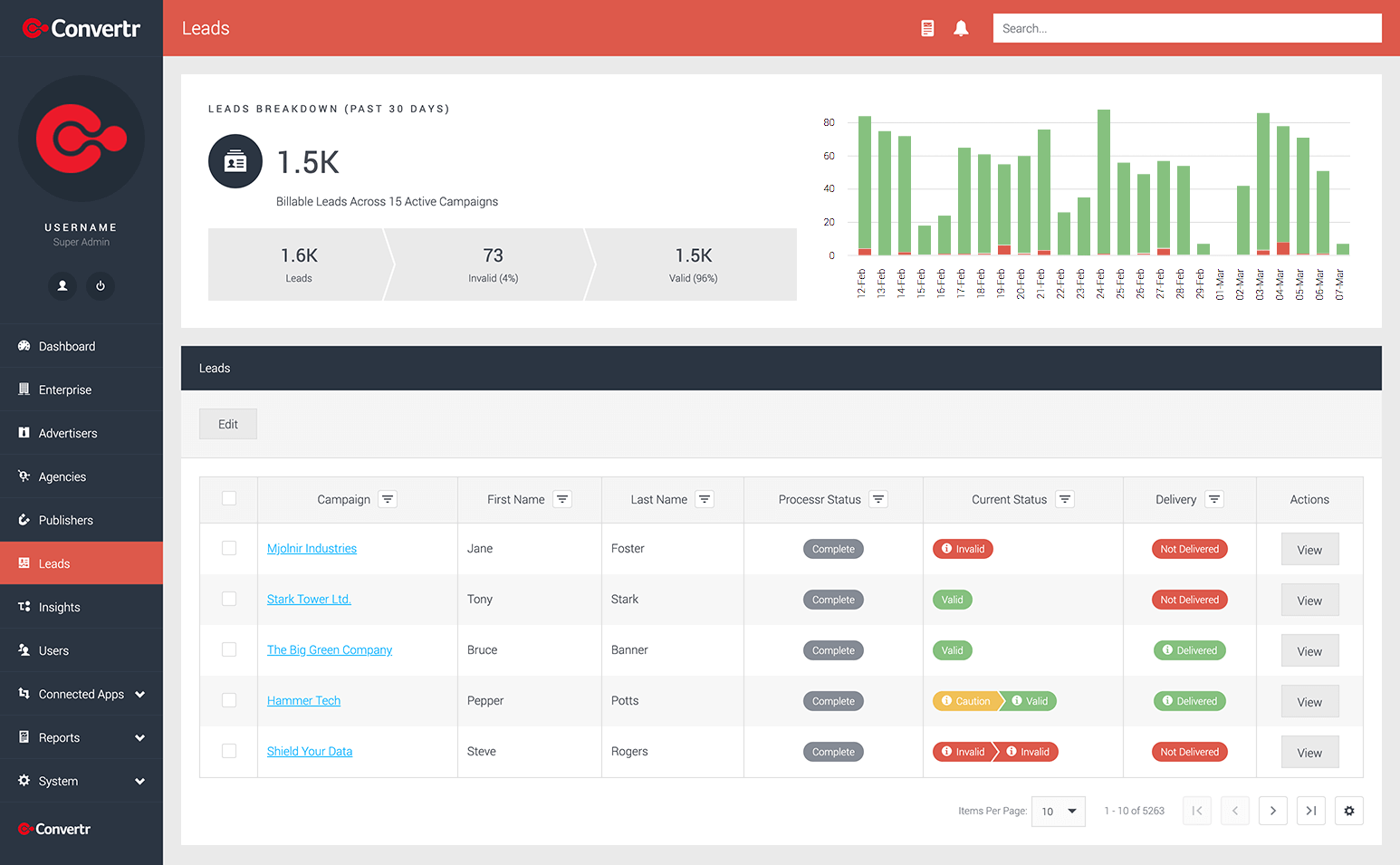
We’ve added more powerful table management inline with the rest of the v2 dashboard.
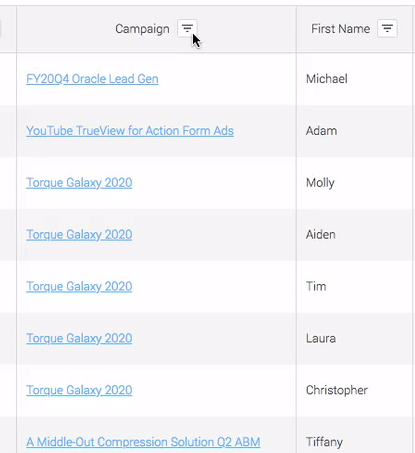
You can now utilise the custom tables feature to add any form or value transform field to the table for Advertiser, Agency and Admin roles – this will be a big win for users who are more focused company specific data such as job titles and company names or content references which previously wasn’t possible to surface.
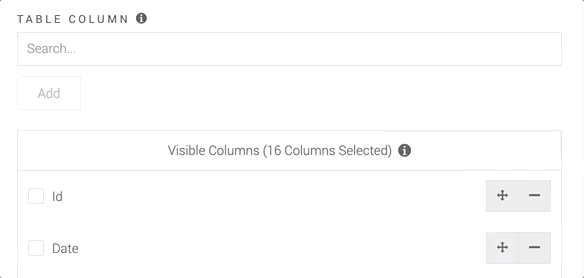
We’ve also introduced a new ‘Current Status’ column which provides a streamlined way to represent and filter the various transitions that a Lead can go through (e.g. Caution > Valid, Valid > Invalid etc).
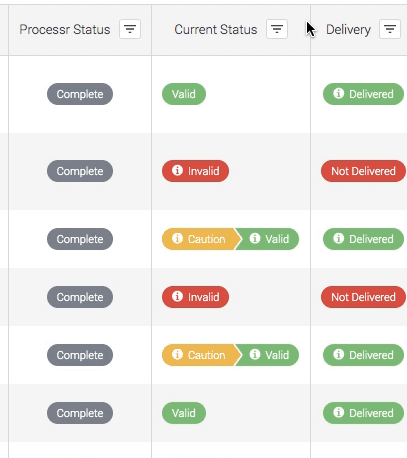
A headline widget now provides some great visuals and insight into performance in the past 30 days.
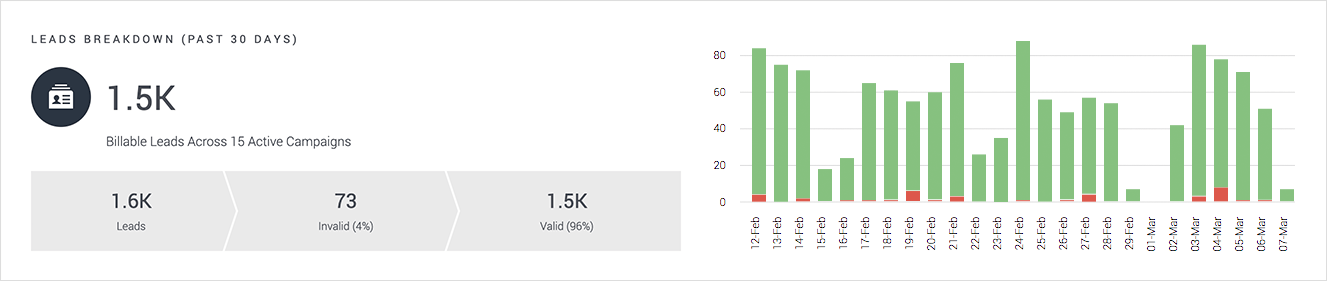
However, the most significant change is the overhaul of the Lead profile popup. Previously, users moved in and out of the campaign level to view more data. Management and troubleshooting was slow and long winded, and it easy to get lost in tabs when working with multiple leads in quick succession.
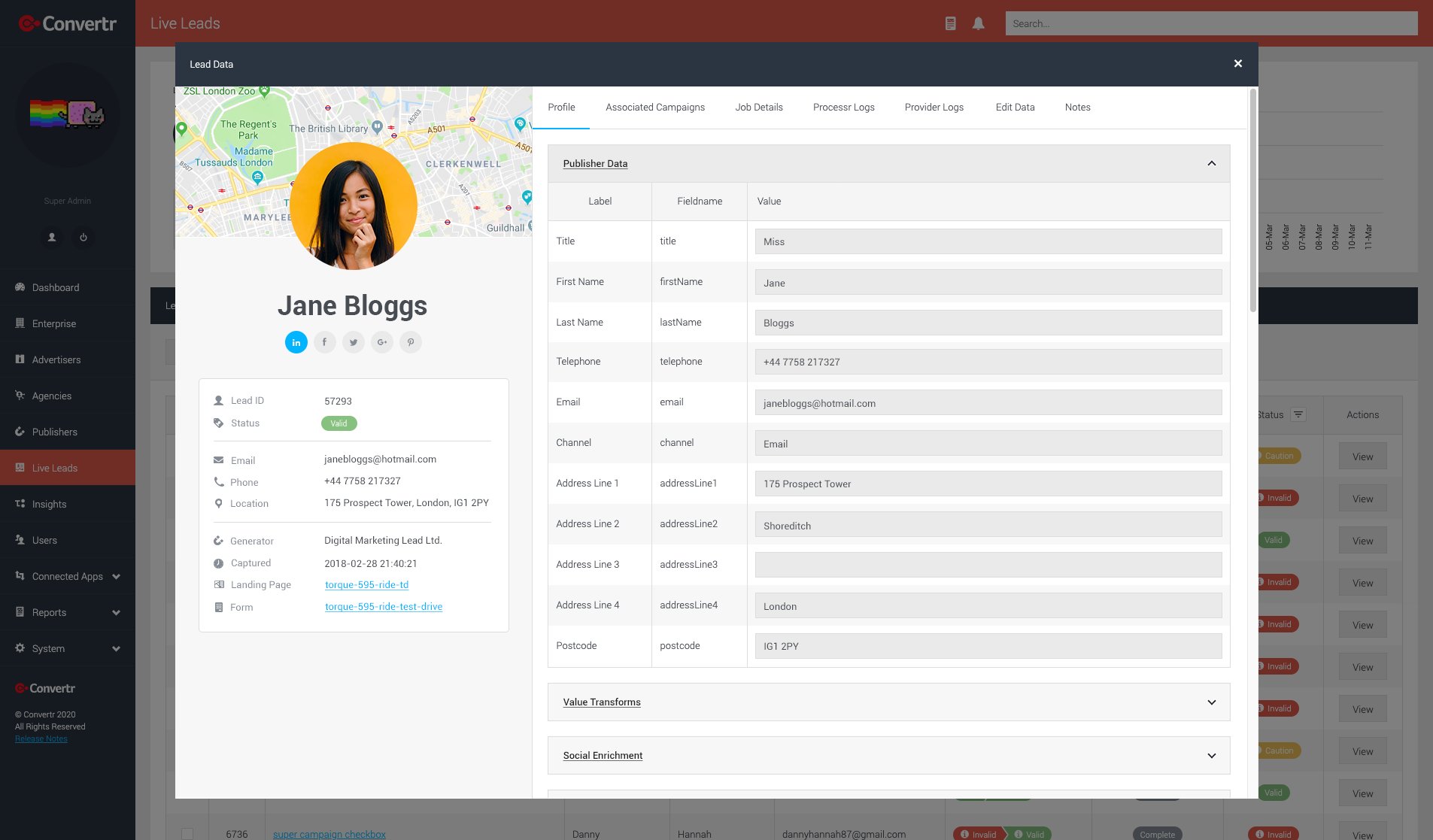
The new lead profile popup addresses every downfall of the previous version. It’s faster and easier for our customers to undertake lead management tasks. All data is now available right where you need it without having to leave the ‘Leads’ page. You can also modify data, view logs and perform actions on records without leaving the page.
All of the combined changes will provide an improved level of productivity for your lead management tasks.
FAQs
What is the leads section?
This section of the platform is here to allow you to view and manage all lead data from a global perspective.
How do you filter the table?
At the top of each column there is a drop down which then gives you the option to filter the table by the column. Here you can additionally sort by ascending and descending.
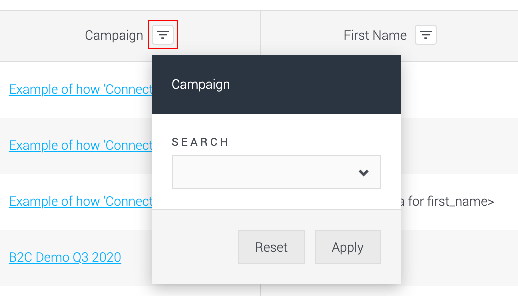
What does the graph at the top represent?
The graph at the top of the page displays the number of active campaigns, total number of leads, additionally it states the number of leads that are valid or invalid over the past 30 days.
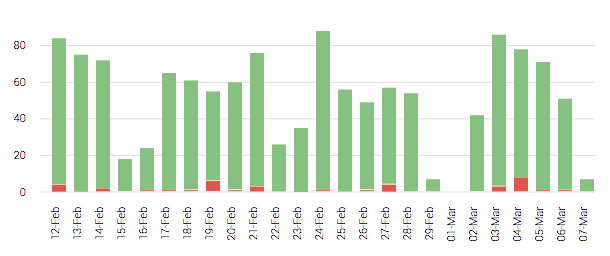
How do you perform bulk actions on the leads?
Above the table there is an edit button clicking this will open up a model which will then give you the option to perform a multitude of different actions. Please use our WalkMe’s, Zendesk documentation or contact customer service for further details.
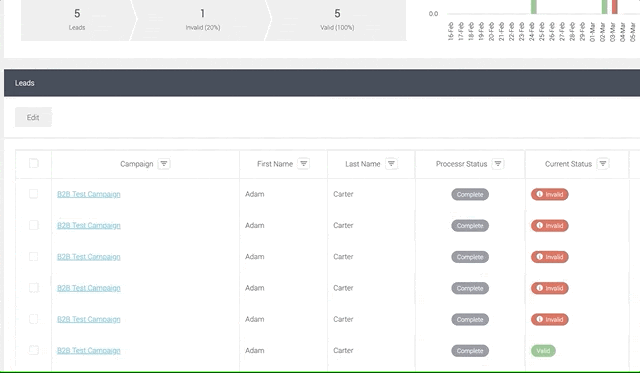
How do you configure the table columns?
At the bottom right of the table there is a cog icon, clicking this will open up a modal which will allow you to customise the options that will be displayed in the table. Please use our WalkMe’s, Zendesk documentation or contact customer service for further details.
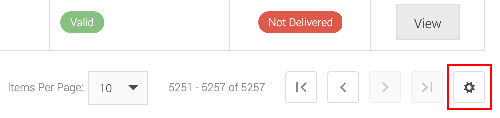
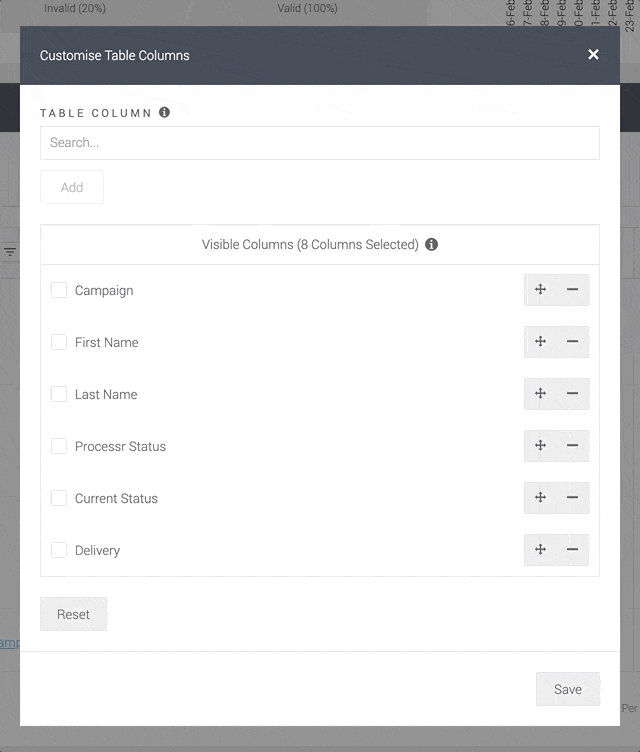
What does the ‘Current Status’ column mean?
A lead can go through various stages e.g. Caution > Valid, Valid > Invalid etc. ‘Current Status’ shows the real time status of the lead regardless of what actions have been performed historically.
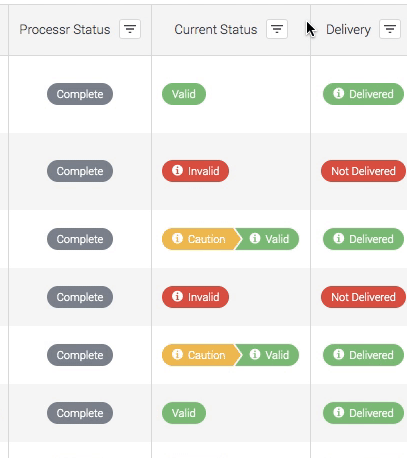
Why are my leads invalid?
This means that the lead has not passed sufficient Processr jobs assigned to the campaign, by hovering over the invalid flag you will be able to see the logs of what processr jobs didn’t pass. However, for further information please use our WalkMe’s, Zendesk documentation or contact customer service for further details.
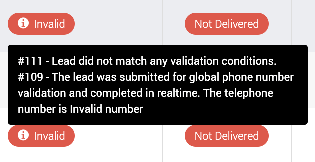
What does Billable for Advertiser mean?
When a lead is “Billable for Advertiser” it means that the lead has passed all QA checks on the campaign and additionally has been successfully delivered to the end client, meaning it’s chargeable to them.
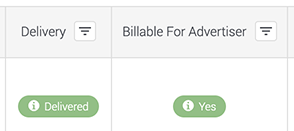
What does Billable for Publisher mean?
When a lead is “Billable for Publisher” it means firstly that the lead has been submitted within the publisher campaign cap and secondly that the lead has passed all QA checks on the campaign and thirdly has been successfully delivered to the end client.
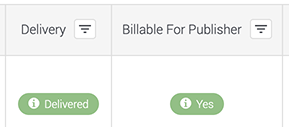
Why is my data masked?
This is a setting which prevents users from seeing any Personal Data within the platform. This setting is applied on the User or Agency level meaning that you do not have the right permissions to view the data in the platform.

What’s the difference between Leads and Campaign Leads?
Both areas have nearly the exact same functionality however the key differences are that on a campaign level you can at the moment you can filter by flags & sales conversions, however both which will soon be available on the Leads section.
We believe that listening to our users is a sure-fire way to build a better product – so feel free to speak to your CSM for more details on this release.